Amazon Kindle Touch 3G Review
by Andrew Cunningham on November 28, 2011 11:00 PM EST- Posted in
- Amazon
- ereaders
- Kindle
- Kindle Touch
The Touchscreen
The touch controls are fairly simple and consistent with the Kindle apps on other touch-enabled devices: Swiping from right to left turns the page forward, swiping from right to left turns it backward. Tapping on the right (and left) side of the screen will also turn the page forward (and backward). The area of the screen that turns the page forward is proportionally much larger than the area that turns the page backward, so you should have no trouble reaching it with a thumb regardless of the hand you use to hold the device.
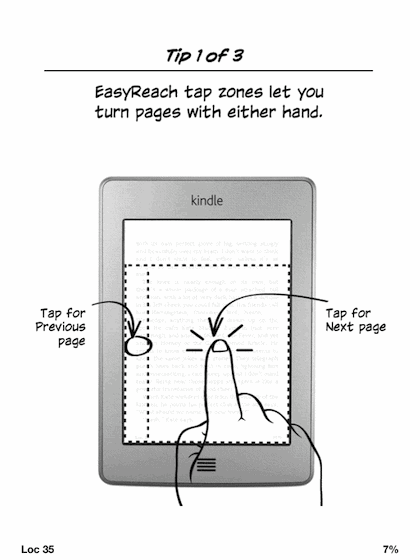
The touch keyboard, invoked whenever the device needs text input, should be familiar to anyone who has used a smartphone or tablet. It’s a standard QWERTY layout, with options to switch to a couple different keyboards for numbers and symbols. Because of the Kindle’s 6” screen, typing an entire novel on the keyboard is never going to be an option, but it’s miles ahead of the onscreen keyboard in the Kindle 4, and it’s quicker and more accurate than the screen’s low refresh rate makes it seem. Whether you prefer it to the physical keyboard in past Kindles is a matter of personal taste (I do), but either way the loss of the physical keyboard is made up for by the reduction in size and weight.
Audio
In addition to its headphone jack, the Kindle has speakers on the back for listening to audio - the quality isn’t fantastic and they don’t get very loud, but they’re adequate for audiobooks in a relatively quiet room and there’s no distortion when the sound is turned all the way up.
The audiobook player itself is simple but functional: the play/pause button and volume bar are at the bottom of the screen, below the progress bar. There are controls for moving forward and backward in the track, switching between tracks, and jumping back to a previous position in the track. While playing audiobooks, you can’t use the Kindle to do anything else - navigating away from the player page will stop the track.
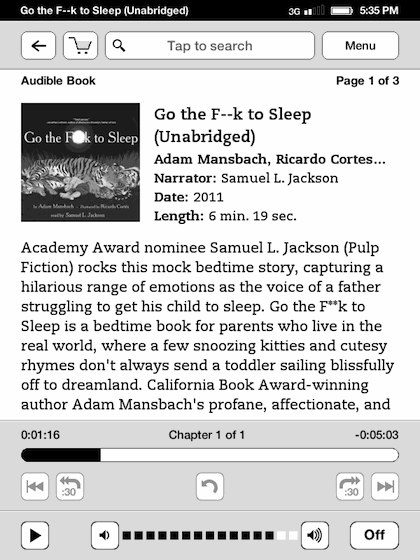
The MP3 player, accessed through the Experimental menu, offers fewer controls - you can only navigate between tracks, control the volume, and turn playback on and off. Unlike the audiobook player, though, you can freely read other books, browse the Kindle store, or hop on the Internet while music tracks are playing. As with loading PDFs or other non-Amazon files to the Kindle, there’s no pretty interface for loading MP3s onto the reader - you plug the Kindle into your computer and drag MP3s to the Music folder in your file explorer.
The Kindle obviously isn’t meant to be a dedicated music player, but lack of support for Amazon’s Cloud Player or its MP3 store seems like a missed opportunity. Battery life is probably better without this functionality, but it’d be a nice option for people who listen to music while they read.
Conclusion
At the end of my Kindle 4 review, I said that the low-end Kindle “isn’t necessarily designed to be anyone’s first Kindle or anyone’s only Kindle” and was aimed primarily at people who already own another tablet or Kindle. I still think that the Kindle 4 is a great second e-reader for someone who already has one, but if all you’re doing on your Kindle is reading (and I’m sure that describes a lot of you) then I’m going to adjust my previous opinion slightly - save yourself the $20, because the Kindle 4 is a pretty good gadget at an impulse-buy price.
However, if you do any highlighting or note taking, if you wouldn’t mind audiobook or MP3 support, if the added battery life or extra storage space appeals to you, if the thought of clicking around the device’s menus or the Kindle store with nothing but buttons sounds irritating, or even if you’ve learned and gotten used to a touch interface on a smartphone or tablet, the Kindle Touch is the Kindle to beat. You really get a lot for that extra $20, and in my mind the touch keyboard is worth that much by itself. Whether the 3G option is worth the extra $50 is up to you - given the ubiquity of wi-fi and the new limits on Internet usage over 3G, I think the 3G Kindle is more of a niche product than ever before, but you world travelers probably already know if it’s a feature you can’t do without.
Compared to the Kindle 3 (or Kindle Keyboard, as they now call it), the Kindle Touch is a no-brainer - the touch keyboard will match or beat the physical keyboard for most, and the new Kindle is smaller and lighter than the old Kindle while maintaining both screen size and battery life. If you’re looking to upgrade from an older model and the Kindle 4 seems like a step back, the Kindle Touch is what you’re looking for.


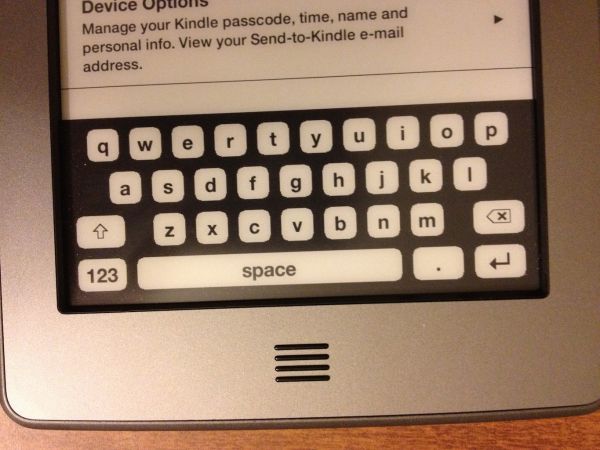
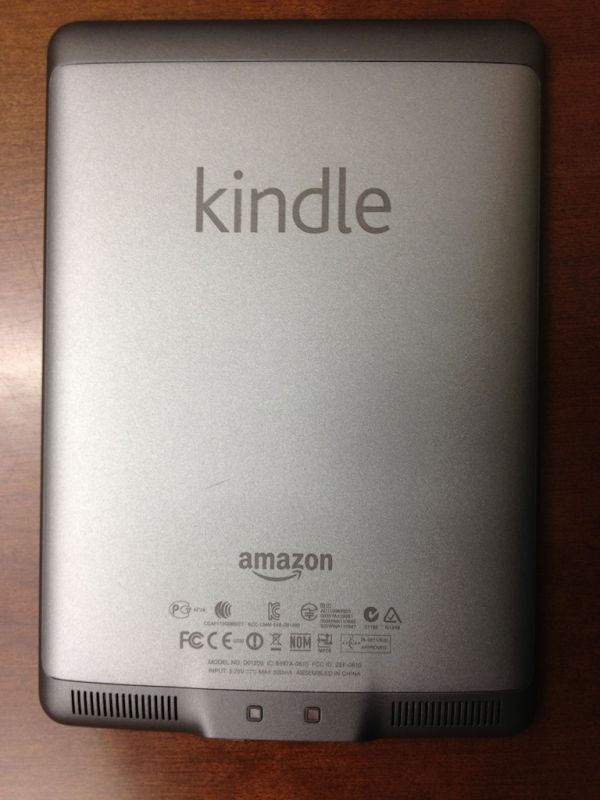








31 Comments
View All Comments
The0ne - Monday, November 28, 2011 - link
I read quite a bit and find myself returning to the same books and materials over and over. The highlighting option is a plus because of my behavior :) You can never bookmark enough I say. Plus, I have a few audio books as well that feature will be used. All in all, I think it's perfect for a reader like myself, even for technical docs.MrDiSante - Monday, November 28, 2011 - link
I'm amazed that a review of an eREADER has no mention of the actual reading experience. How does flipping pages compare to Kindles/other devices with dedicated next/previous page buttons? Is it bothersome? Does it misintepret you accidentally brushing the screen? Or are there no issues?I would imagine that this is a far more pressing concern to just about everyone in the market for one.
Andrew.a.cunningham - Tuesday, November 29, 2011 - link
I added an extra sentence in the touchscreen section to clarify and to address the potential for accidental page turns (they'll happen, but no more often than you'd expect), but otherwise I thought I was pretty clear: reading on the Kindle Touch is comfortable, and if you're coming from another Kindle you'll have no trouble adapting. I wouldn't say that the touchscreen makes reading BETTER, but the other features you get with the Touch more than justify the extra $20 over the base unit.mmaestro - Wednesday, November 30, 2011 - link
It's funny because it seems pretty personal. I wanted a touch primarily so I could zoom easily when viewing pdfs (which it does... OK, not great). My wife used mine for 20 minutes and decided she found the touchscreen got in the way of reading, and bought a Kindle keyboard. Having played around with the Kindle 4, I have to say I do like the page turn buttons as well: it's a real shame they didn't include them on the Touch, but it doesn't for me get in the way of the experience. The Touch works pretty well for me, overall. On the other hand, if you go over to winsupersite and read Paul Thurrott's Touch review, he's absolutely damning. He hated it so much he returned it. It seems like different folks have very different experiences with the Touch. I think it's wise to go to Target or Best Buy and have a play around with one in person before ordering.Fergy - Tuesday, November 29, 2011 - link
The most reading I do is from webpages. How well does a touchscreen Kindle work for that? Let's say I read a thirty page Anandtech article ;)KoolAidMan1 - Tuesday, November 29, 2011 - link
E-paper is not good for scrolling content. For PDFs, webpages, etc, an iPad 2 is the best way to go. There's also the fact that the web browser on the Kindle is not good at all.For static content, nothing beats a Kindle, it is fantastic. So yeah, look at your usage. If you want to read books, get a Kindle. For webpages and such, stick with a tablet that uses an LCD.
kabelmk - Tuesday, November 29, 2011 - link
Nothing beats Kindle ... That is to much, i really think Nook Simple Touch is better reader. It is less expensive (compared to Kindle without adds), it can be rooted ... and with that said, you can have Kindle and Nook on the same device ...Obviously i'm on the side of the Nook, i would like to hear why people are choosing the Kindle ...
desibiker - Tuesday, November 29, 2011 - link
> Obviously i'm on the side of the Nook, i would like to hear why people are choosing the Kindle ...Perhaps in a DRM free world, the choice would be more difficult. I really wanted a Sony Touch (when I was shopping a year ago), but no one has the content that Amazon has, so I ended up getting the Kindle Keyboard. I have no complaints thus far.
alanh - Tuesday, November 29, 2011 - link
Note: I read somewhere (probably http://arstechnica.com/gadgets/news/2011/10/kindle... that the "Experimental browser" mode for the new e-paper Kindles is limited when using 3G connectivity. Apparently it can only load Wikipedia entries or the Kindle Store when connecting that way. WiFi connections are apparently not hamstrung in the same way.alanh - Tuesday, November 29, 2011 - link
Link broken from extra paren: http://arstechnica.com/gadgets/news/2011/10/kindle...